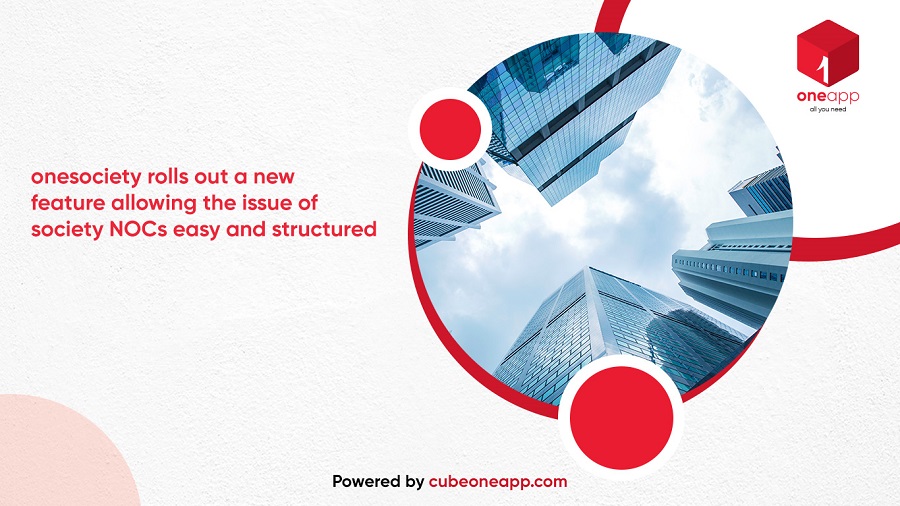Housing society management is no doubt a tedious task and more so as with every passing day the stake of the housing societies becoming larger and larger in the residents’ life. With the advent of co-operative living and the same becoming more and more popular especially in the urban areas, any aspect of our life is now inadvertently linked to the society. As opposed to the life and actions of the people who live independently, the people living in co-operative societies do leave an impact on the other people co-living with them much more. And to ease out the area, several official processes now introduced the requirement of a new almost mandatory document called NOC from society. NOC stands for “No Objection Certificate”. This is required nowadays in many documentation processes like getting a passport or a loan or buying and selling property.
Read More: Is the Electrical & Fire Audit necessary in housing societies?
While on one-hand, it made it easier for the housing society committees to regulate and manage the residents and their actions which may impact the society, it also added a humongous task of issuing the same to every seeker. In larger societies with more than thousands of units, issuance of NOCs for every big and small requirements of the residents almost became a full-time task. It is to ease out this area as much as possible, onesociety has rolled out a new feature called ‘NOC’. The module has been provided under the tab named after your society in the dashboard panel. This NOC module will allow you to create, approve and issue NOCs for different requirements of the society members faster and with much ease just with few clicks.
HOW DOES NOC MODULE WORK
Adding a New NOC
- Click the New NOC button at the top right corner. It will open the form.
- Click if you Yes or No depending on if you want to add your society’s header.
- Select Unit name/number for whom the NOC is getting issued.
- Select the Template of the NOC.
- Upon selecting the Template, as per the requirements different fields will appear below. Some will be pre-filled. Some you have to fill yourself.
- Click the Save button below to create an NOC.
Editing a NOC
- As you come into the NOC module, you will find all the applied NOCs are listed.
- At the end of each NOC, under the Action column, click the Edit button.
- It will open the NOC form. Make necessary changes and click the Save.
Every applied NOC requires approval from the admin. Until and unless the housing society admin approves the NOC, the final printed NOC will bear a watermark and therefore will be considered invalid. When a member applies for a NOC, the managing committee gets email notification of the same and proceeds with verification and final approval. Upon approval a fresh NOC letter can be printed and handed over to the applicant.
Approving an applied NOC
- As you come into the NOC module, you will find all the applied NOCs are listed.
- At the end of each NOC, under the Action column, click the Edit button.
- It will open the NOC form.
- Go to the Status field and select “Approved” from the drop-down menu.
- Click the Save button to save the changes.
.Printing a NOC letter
- As you come into the NOC module, you will find all the applied NOCs are listed.
- At the end of NOCs, under the Action column, click the Edit button.
- It will open the NOC form.
- Go below to find the Print NOC button.
- Click to print a hard copy of the NOC letter.
Do you want to know more about onesociety and how it makes housing society management and maintenance easier? Claim our FREE DEMO today!